|
◆ Windows Server - サーバ証明書の発行
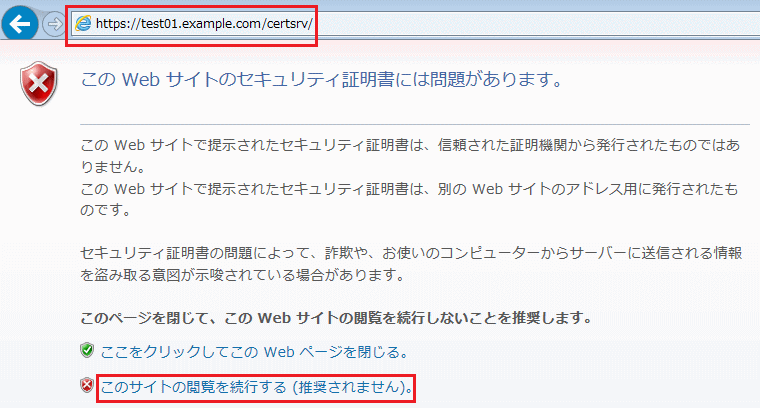
ユーザ名とパスワードの入力画面がポップアップされた場合、ユーザ名とパスワードを入力します。
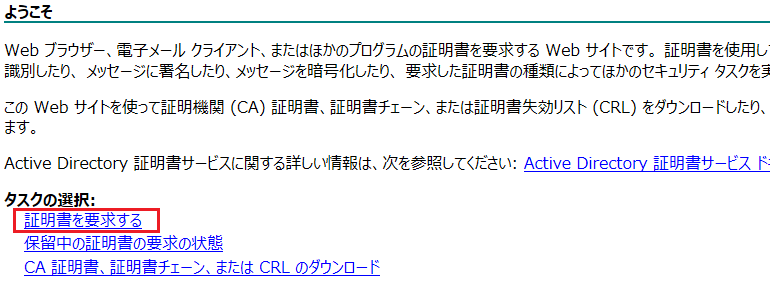

◇ 以下の画面は表示されない場合があります
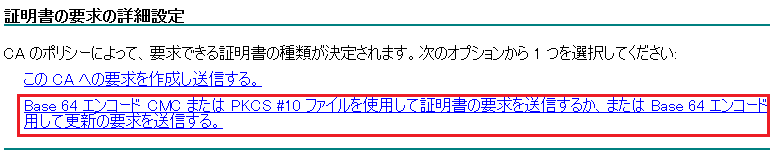
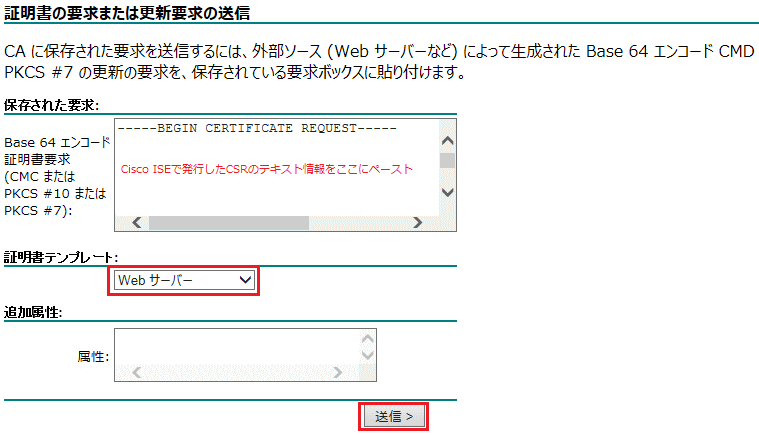

ダウンロードする証明書はデフォルトでcertnew.cerという名前なのでサーバ証明書だと分かる名前に
適当に変更して保存しましょう。ここでは、SV-certnew.cer という名前で保存します。
◆ Windows Server - ルート証明書の発行
certsrvのトップページに戻り、以下の手順でルート証明書をダウンロードします。
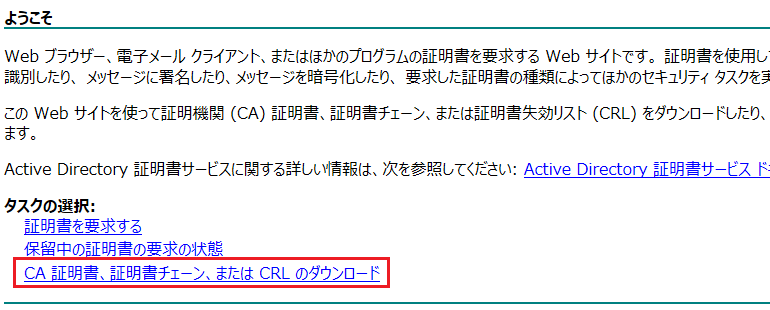
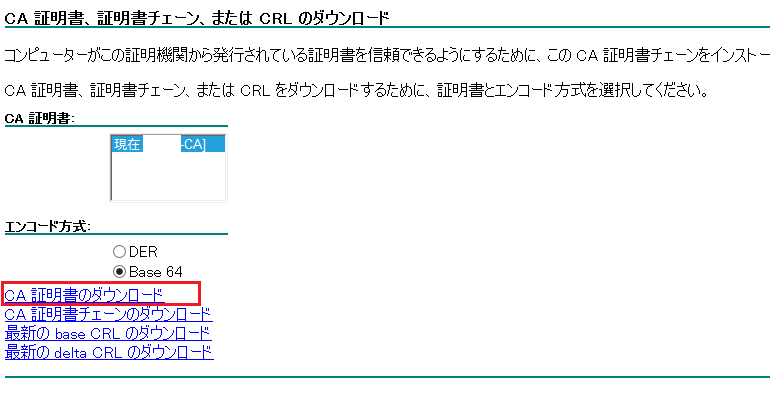
◆ 参考 : Windows Serverでの共有設定
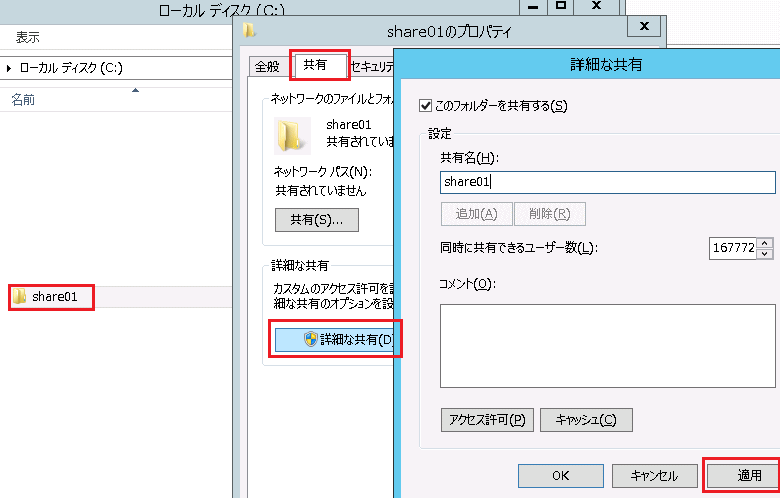
※ Workgroupであれば、フォルダのプロパティ「共有」で「Everyone」などのユーザを追加して共有すればアクセス可能。
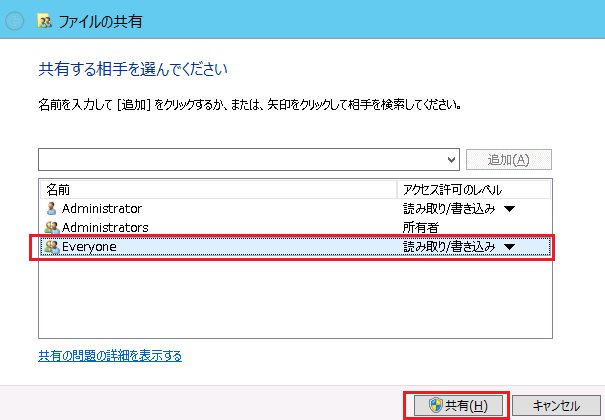
※ WindowsサーバのIPアドレスが「10.1.1.1/24」なら \\10.1.1.1 と入力すればアクセスできて共有フォルダが見えます。
|