|
◆ F5 - BIG-IP HotFix ISOイメージのダウンロード、インストール、適用方法
Hotfixを適用するための設定手順を紹介します。ここではHotfix-BIGIP-11.4.1-637.0-HF3.isoを使用。
1. F5のダウンロードサイトから「Hotfix-BIGIP-11.4.1-637.0-HF3.iso」をダウンロードします。
2. System ⇒ Software Management ⇒ Hotfix Listを選択し、以下画面で「import」を選択します。
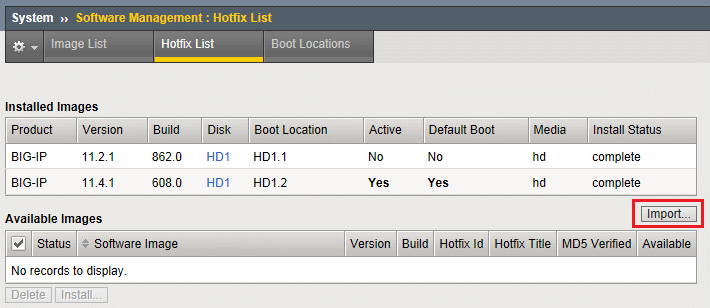
3. アップロードしたいHotFixを選択して、importを選択します。

4. Hotfixのimport中は画面移動せずに、このページのまま待ちます。

5. インポートが成功すると「Available Image」に追加されます。
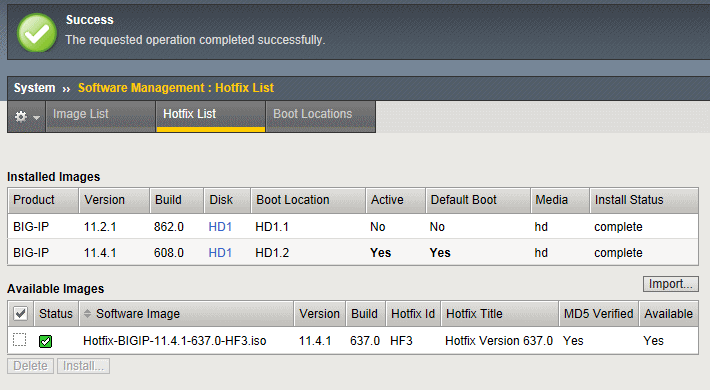
6. インストールしたいHotfixを選択して「Install」を選択すると以下が表示されます。Select Diskで
インストールするHDを選択して、Volume set nameでVolume setを入力します。今回のBIG-IPでは
HD 1.1、1.2を使用しているので、HD1.3とするべく「3」 と入力して最後に「Install」を選択します。
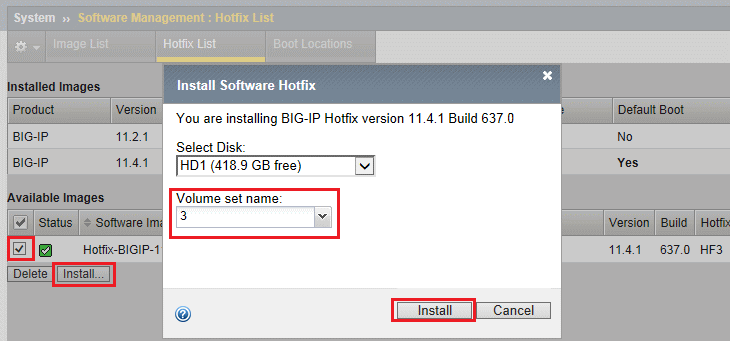
7. HD1.3上へのインストールが開始。時間がかかりますがInstall Statusが100%になるまで待ちます。

8. Installに成功すると「Install Status」がcompleteとなります。以上でimportとinstallは完了です。
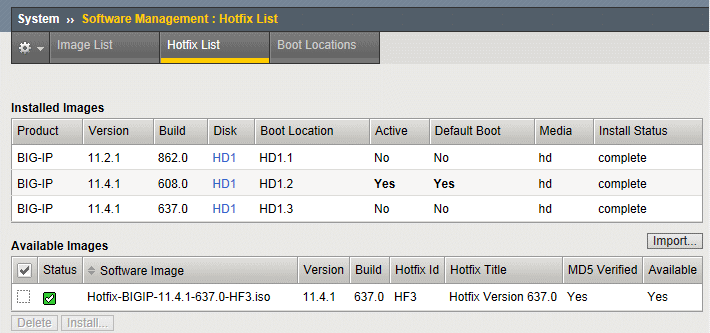
9. Hotfix ISOイメージのinstall完了後にActive Diskを変更します。System ⇒ Software Management
⇒ Boot Locationsの項目で現在のActive Diskを確認します。現在はHD1.2がActive Diskであり、HD1.2
にインストールされているISOイメージで起動していることが分かります。これをHD1.2から、HD「1.3」
に変更するために、以下の画面で青色く表示されている「HD1.3」を選択します。
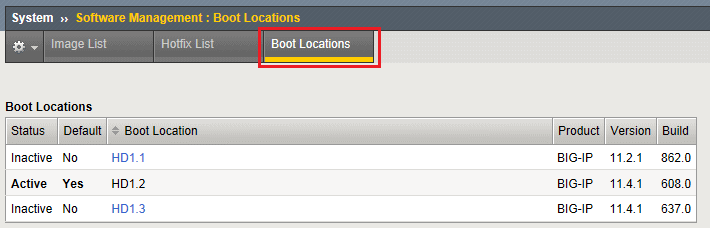
10. 以下が表示されるので、コンフィグレーションを引き継がせるために、Install Configuration を
「Yes」を選択し、引き継がせたいコンフィグのあるHDをSource Volumeとして選択。Active Disk が
HD1.3になることを以下の内容で問題なければ「Activate」を選択。選択後に、自動的に再起動します。
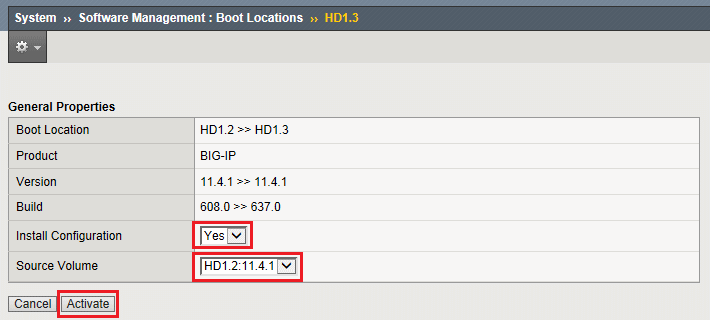
11. 以下の画面が表示されて約5分後に比較的大きな起動音が発生して、本格的な再起動が発生します。
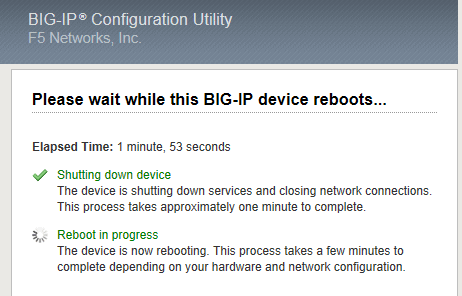
12. Activeから約15分後、全てのプロセスが正常に完了して、正常に通信できるようになります。
この15分間は長く感じますが、決して電源をOFFにせず自動的な再起動が完了するまで待ちましょう。
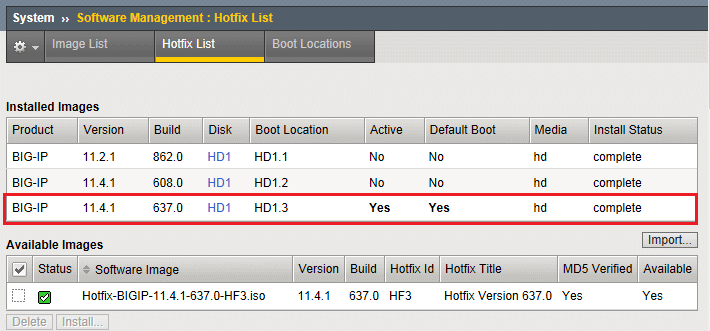
|
上記手順では11.4.1-637.0-HF3を新規に作成
したBoot Location(HD1.3)にインストールし
成功しましたが、その前提はBIG-IPデバイスの
HDに11.4.1のOSがインストールされている事。
ちなみに、BIG-IPV10.x以降ではOSだけでなく
Hotfixも現在起動しているディスク、つまり、
Active Diskにインストールすることはできない。
|
|
◆ F5 - OSバージョンの見方
V11.xからはOSはMaintenance releaseが「1」であるバージョンを選択することをお勧めします。URL
の一覧表通り、End of Software Developmentが「0」の場合は2年間、「1」では3年間となっています。
※ End of Software Developmentは「不具合回収」期限。End of Technical Supportの「メーカーへのエスカレーション」期限。
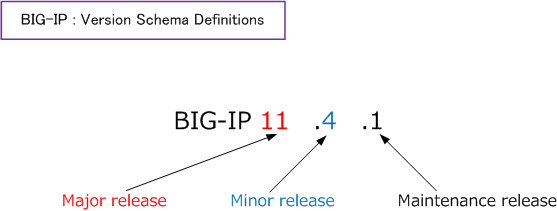
| リリース |
説明 |
| Major release |
新規のハードウェアサポートや重要なアーキテクチャ変更などが含まれたリリース。
Major releases include significant changes in behavior, added functionality,
significant
increases in performance, new hardware supportand/or significant architectural
changes.
|
| Minor release |
各種不具合(エラー/バグ)対応に焦点をあてたリリース。新機能が追加される場合もある。
A minor release focuses on addressing product errors or bugs. New functionality
may
be included, but is typically of limited nature or optionally applicable
|
| Maintenance release |
バグやセキュリティ修正に焦点をあてたリリース。以前のhotfixが全て組み込まれている。
A maintenance release typically addresses bug and security fixes. It will roll-up all
previous hotfixes. No change in behavior or new functionality is introduced.
A maintenance release may support new hardware.
|
|